FileZilla هو أحدث تطبيق سيساعدك على نقل الملفات من الكمبيوتر إلى الاستضافة أو العكس بالعكس بطريقة سهلة وآمنة. بالنسبة لك المدونين ، يجب أن تكون على دراية بهذا التطبيق المسمى FileZilla ، أليس كذلك؟ مع هذا التطبيق ، يمكننا بسهولة تنزيل أو تحميل الملفات التي نحتاجها لموقع بطريقة آمنة وسريعة. يمكنك أيضًا استئناف أثناء نقل الملفات الكبيرة دون خوف من تلف الملف. يمكن أيضًا استخدام التطبيق على جميع أنظمة التشغيل الموجودة حاليًا مثل Windows و Mac و Lunux والعديد من أنظمة التشغيل الأخرى.
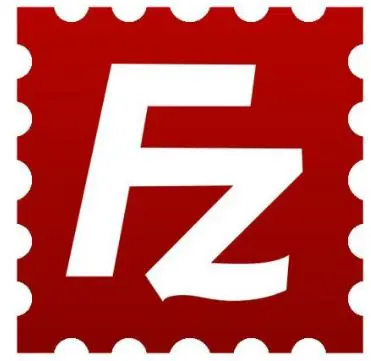
| Date | 2025-06-22 08:50:00 |
| Filesize | 14.50 MB |
| Visits | 593 |
FileZilla is the latest application that will help you transfer files from your computer to your hosting or vice versa in an easy and secure way. For bloggers, you must be familiar with this application called FileZilla, right? With this application, we can easily download or upload the files we need for our website in a secure and fast way. You can also resume transferring large files without fear of file corruption. The application can also be used on all current operating systems such as Windows, Mac, Linux, and many others.
FileZilla is a simple macOS application that allows you to quickly and effortlessly transfer files between your Mac and multiple FTP servers.
FileZilla comes with an easy-to-use and intuitive interface that allows you to quickly and effortlessly connect to multiple servers and transfer files and folders instantly. Furthermore, FileZilla supports FTP, FTP over SSL/TLS (FTPS), and SSH File Transfer Protocol (SFTP).
Furthermore, FileZilla offers IPv6 support and is available in many languages. Thanks to the built-in site manager, you can add, rename, delete, or copy websites and bookmarks. The General tab helps you provide the hostname, port, protocol, and encryption method, as well as the login type, user, password, and account information.
By accessing the Advanced tab, you can choose the server type and use a bypass proxy. Additionally, you can choose between different transfer modes and character set encodings. When you are satisfied with your settings, you can connect to multiple sites and begin transferring files.
From the main FileZilla window, you can view the content of the local and remote sites and initiate transfers with just a few mouse clicks.
The top toolbar helps you hide or show the message log, the local or remote directory tree, the transfer queue, refresh the list of files and folders, cancel the current operation, and disconnect from the currently visible server.
Furthermore, you can quickly connect to a host and analyze the list of files and folders on both the local and remote sites. You can use the context menu to upload or download files and folders, create new directories, edit existing directories, and refresh the list.
All new connections can be opened in a new tab, and you can apply different transfer speed limits and remotely locate the desired file. Furthermore,
When it comes to high-speed file transfers beyond simply uploading or downloading a few small files, nothing comes close to a reliable FTP client or application.
Fortunately, there are plenty of highly capable FTP applications out there, but perhaps none is more well-known and popular than FileZilla, a name that has become almost synonymous with FTP data transfer.
FileZilla was first released on June 22nd, nearly two decades ago, as a computer science class project, the brainchild of Tim Cossey and two of his classmates.
A large part of FileZilla's success is due to its remarkable ease of use. Setting up a connection to a server takes just seconds, and once done, it's easy even for the most inexperienced users.
The application has a familiar two-panel design that also includes a drag-and-drop component, meaning you can simply drag files from one panel to another, avoiding transfers between your computer and the server and back with virtually no effort.
The panel below the file tree is for the file queue. You can specify what happens with each transfer simply by right-clicking on the entry.
However, the beauty of FileZilla is that it's easy enough to use for the average user, yet it's also packed with features to a high standard that appeals to both experienced and advanced users.
Security is one of the most important aspects of FileZilla, and it's one that many FTP clients often overlook by default. To this end, FileZilla supports both FTP and SFTP (SSH File Transfer Protocol). SFTP allows files to be hidden during transfer under a secure, encrypted connection.
It can also run multiple server transfers simultaneously, making it ideal for batch transfers. You can also specify the number of simultaneous server connections from the transfer menu. Even better, you can configure transfer speed limits for each transfer.
The application also allows you to search for and even edit remote files remotely, as well as connect to FTP via VPN if you really need to. This way, you can almost completely hide your IP address during transfers.
Another great feature is the ability to transfer and resume very large files larger than 4GB, which is extremely useful in cases of internet connection failure or other unforeseen events.
Other noteworthy features include support for file name filters, directory comparison, HTTP/1.1 support, SOCKS5, FTP-Proxy, IPv6 support, and synchronous directory browsing.
FileZilla is still an open source application after all these years and continues to be one of the most trusted applications in this specific field.
Up until now, all of its features were completely free, but recently there have been some significant upgrades to FileZilla, and therefore, FileZilla Pro is also something you should consider.
FileZilla Pro aims to make FileZilla the go-to application for everything related to file transfer. In short, you can now transfer files between your PC (or Mac) and remote servers as well.
Supported cloud providers are: Amazon S3, Blackblaze, B2, Box, Dropbox, Google Cloud, Google Drive, Microsoft Azure, Microsoft One Drive (and OneDrive for Business), Microsoft Sharepoint, and OpenStation.
Fixes the functionality of the -site and -local command-line options
MSW: Fixes local renaming but not updating the file list
OS X: Fixes compatibility with older CPUs that don't support SSE4